How to Delete a Pinterest Account.
Deactivating or deleting your Pinterest account is relatively easy.
To deactivate your account, follow the usual Pinterest login procedures and then go to ‘Settings’. On the ‘Account Basics’ screen, scroll down and click on the ‘Deactivate Account’ button. You will then be asked to give a reason for deactivating. After selecting the option that applies, you will then be asked to confirm your decision.
On the ‘Account Basics’ screen, scroll down and click on the ‘Deactivate Account’ button. You will then be asked to give a reason for deactivating. After selecting the option that applies, you will then be asked to confirm your decision.
You will then be asked to give a reason for deactivating. After selecting the option that applies, you will then be asked to confirm your decision.
If you use this option, your profile will be removed from Pinterest and your account will no longer be linked to your Facebook or Google account either. However, the account is still recoverable. Should you wish to reactivate it, all you need to do is log in with your usual login credentials.
However, the account is still recoverable. Should you wish to reactivate it, all you need to do is log in with your usual login credentials.
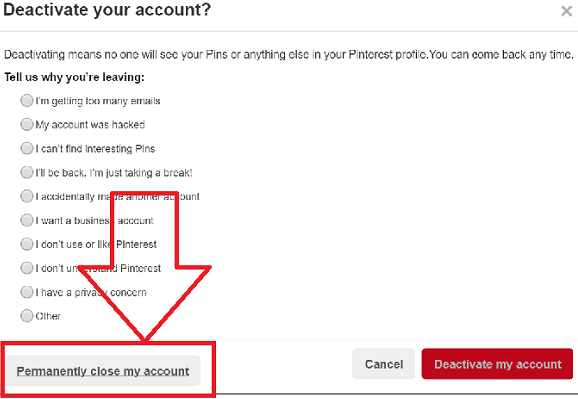
How to delete your Pinterest account permanently.
Follow the same procedure as above.
After clicking the ‘Deactivate Account’ option, you will also see an option labelled ‘Permanently Close My Account’. If you click this, you will need to confirm the decision by clicking a link sent to your email account. You will then have 14 days to reactivate, or else your account will be permanently deleted.
You will then have 14 days to reactivate, or else your account will be permanently deleted.
All your posts, pins and comments will be permanently deleted, if you choose to delete the account. The account user name will no longer be available, either.