How to Delete a Facebook Account.
Deleting or closing your Facebook is fairly straight-forward. It’s also becoming more and more common, as many users have become disillusioned with privacy issues, Facebook’s ‘profiling’ of users for advertising profit, and other reasons.
Whatever your reason is for deleting your Facebook profile, the closing of an account takes only a few minutes. Follow these easy steps to close your Facebook account either permanently, or alternatively, to deactivate your Facebook account temporarily.
How to Delete Your Facebook Account Permanently.
If you permanently delete your FB account, then all your data, messages, photos, and information will be removed and you will never be able to get access to this account again. Therefore, you have the option to back up and download your data before deletion.
To download your data, to the following:
- Select “Settings” in the Facebook menu.
- Click on the link at the bottom of the main Facebook menu. It will be labeled: “Download a copy of your Facebook data”.
If you are ready to delete your account, then the procedure is as follows:
- Log in to your Facebook account.
- Go to this url: https://www.facebook.com/help/delete_account.
- Click or Tap on “Delete my account”.
- Follow the on-screen instructions to confirm deletion. You have 14 days to cancel the deletion request, if you regret your decision.
Alternatively, sign in, click on “settings”, then “General”, then “Manage Account”. Find the “Request Account Deletion” at the middle of the page, and click on that link.
Please be aware, that it could Facebook up to 90 days to delete all of your posts, photos or status updates. But the good news is that this data is not accessible to other people while the deletion is taking place.
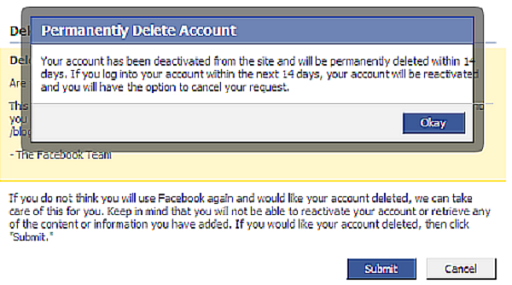
Also, a friend could have messages from you in their inbox. Or, a friend can have posted images of you from their own account. This information will still remain visible on the Facebook platform, even after you delete your FB account, as it is data that is stored in your friends’ accounts.
Furthermore, search engines such as Google or Bing may still index photos or information from your Facebook profile, even after you delete your account. It will take additional time for these search engines to de-index your information, but typically no more than about a month.
If you are still not sure how to delete your account or to download your data, then watch this video for a quick step-by-step guide:
How to Deactivate a Facebook account.
You also have the option to temporarily deactivate your Facebook account, if complete deletion is not the right thing for you to do at this moment.
If you choose to deactivate your Facebook account, then your profile will not be visible to other people on Facebook. Likewise, friends or strangers will not be able to search for your name.
If you deactivate your account, you can reactivate that account any time of your choosing, simply by signing in in with your Facebook login credentials. Your FB profile will then be completely activated with all the information intact, just as you left it.
This is how you deactivate your Facebook account:
- Click on the Arrow Down button at the top left-hand corner of the screen.
- Select “Settings” in the Facebook main menu.
- Find and choose “General” in the left-hand column.
- Click on “Manage account”.
- Click on “Deactivate your Account”.
- Follow the onscreen instruction to confirm the deactivation of your account.
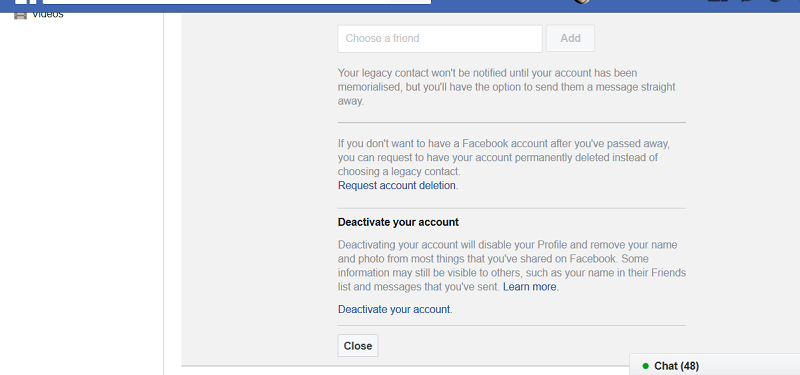
Please share your experiences with, or complaints about, Facebook in the comment section below.